S-102: Shadow has detected a protected video that we cannot display
Updated
Error code S-102 appears when you're attempting to view content that has been blocked to prevent users from pirating content. Shadow is not permitted to stream copyrighted content from video-on-demand services (such as Netflix, Amazon Prime Video, Disney+, HBO, and Hulu) or other content protected by law.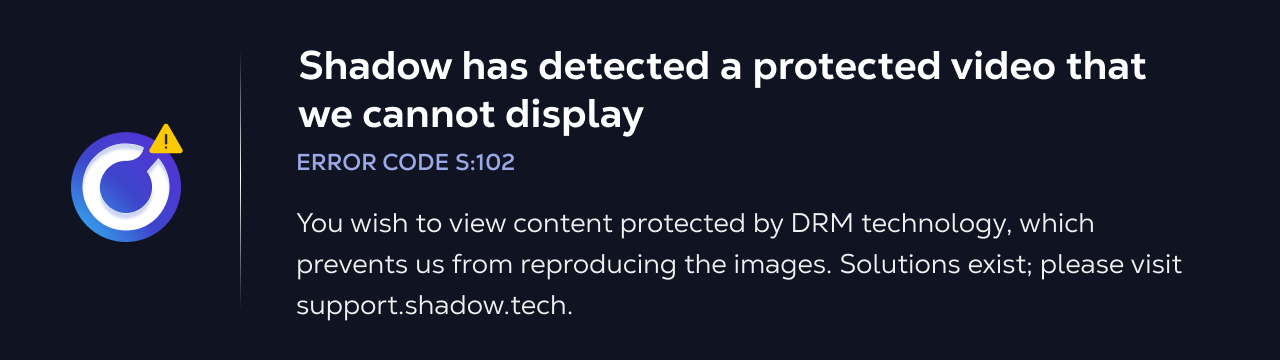
To continue using Shadow PC, close the Shadow PC stream and the launcher. You can also press the shortcut keys ALT+F4 to close Shadow PC.
Workarounds
If the issue persists after trying the workarounds below, the content you're viewing is protected by Digital Rights Management (DRM) or High-bandwidth Digital Content Protection (HDCP). Either Shadow does not have the right to stream protected content to your device or it is incompatible with the streaming service.
Still have questions after reading this article?
Check out our other articles or contact Shadow Support.

