USB Peripherals not forwarding to Shadow PC
Updated
You can forward your devices to Shadow PC after you've installed USB Peripherals drivers and selected the device from the USB forwarding settings. If you can't select the device or the device disappears from the settings, this may indicate a problem with the USB drivers.
Can't select the USB device
If you're unable to select the device from the Quick Menu, or the device is automatically deselected, the drivers may be corrupted or out of date. Uninstall the USB drivers, then reinstall the drivers from the Shadow PC launcher.
Uninstall USB drivers:
Open the Shadow PC launcher.
Click Settings
 → Controllers & USB.
→ Controllers & USB.Under Use my USB devices on my Shadow, click Uninstall drivers.
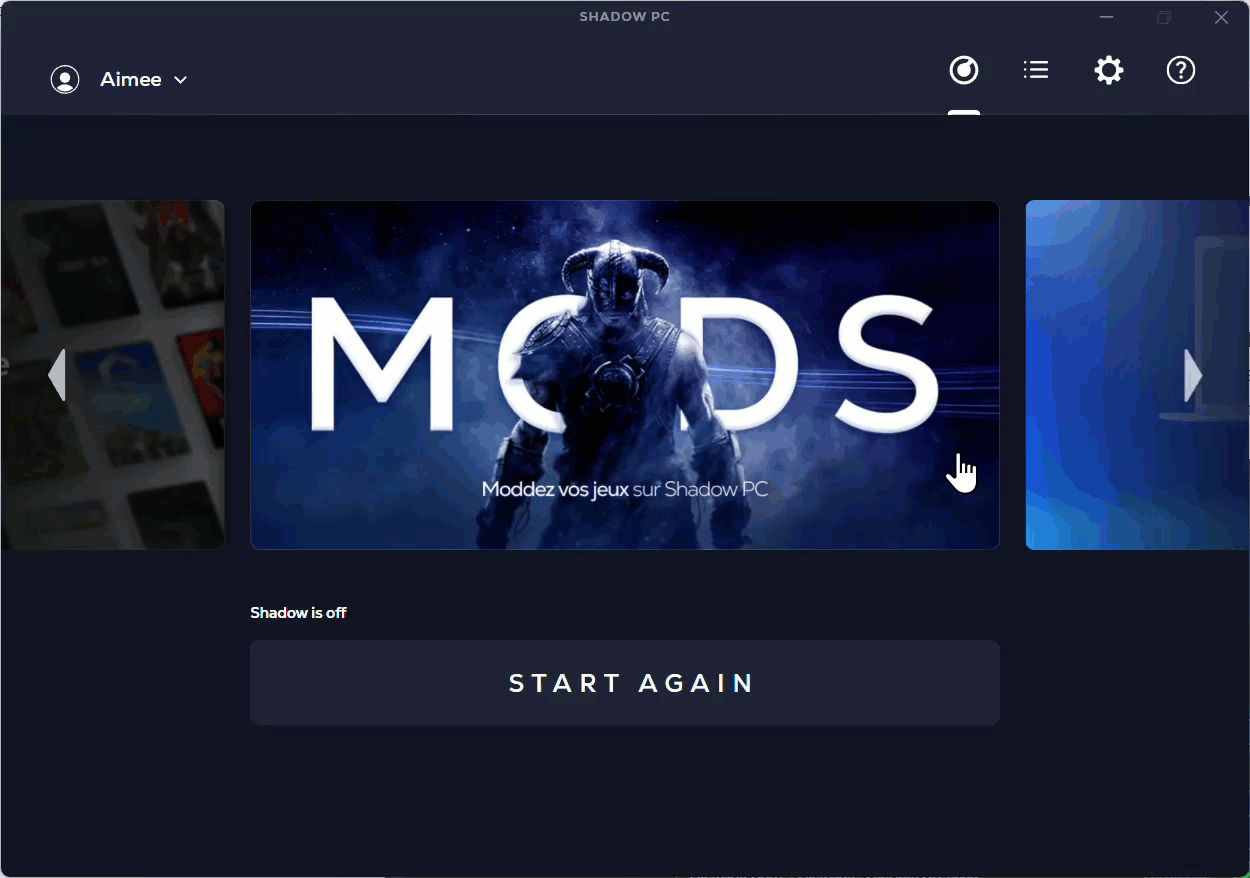
Follow the on-screen prompts to uninstall the drivers.
Restart your computer.
Install USB drivers:
Open the Shadow PC launcher.
Click Settings
 → Controllers & USB → Install drivers.
→ Controllers & USB → Install drivers.Click Install drivers.
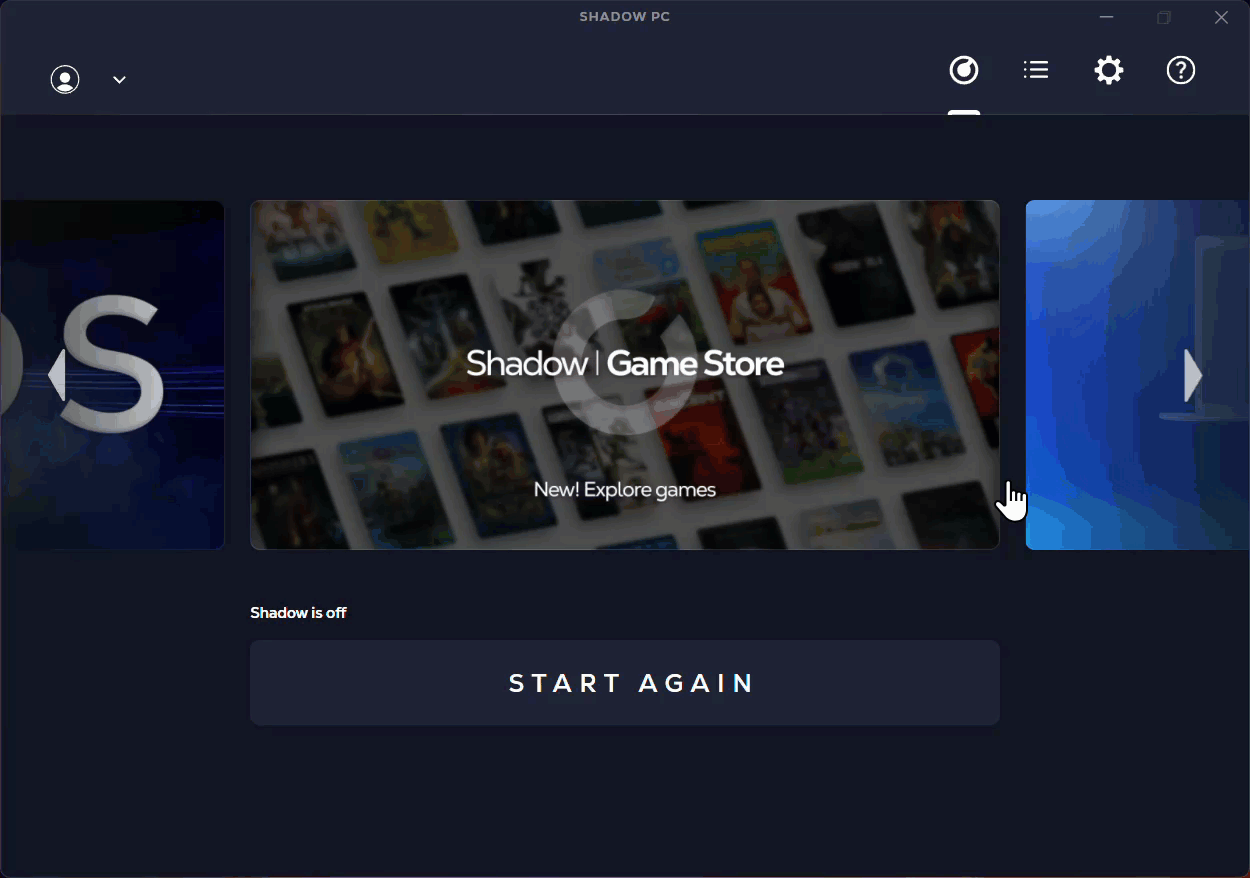
Follow the on-screen prompts to uninstall the drivers.
Restart your computer.
USB device disappeared from the settings
If you previously forwarded the device and it has disappeared from the Quick Menu, the USB drivers may not recognize the device anymore and the device needs to be re-added.
To reconnect the device:
Shut down Shadow PC from the
Start menu, Quick Menu, or the Help
 section of the Shadow PC launcher.
section of the Shadow PC launcher.Unplug the USB device from your local computer.
Reconnect the device to the computer.
In the Shadow PC launcher, go to Settings
 → Controllers & USB, then click Clear redirected devices list. A checkmark will appear when the command is completed.
→ Controllers & USB, then click Clear redirected devices list. A checkmark will appear when the command is completed.

Still have questions after reading this article?
Check out our other articles or contact Shadow Support.

