How to update NVIDIA Drivers on Shadow
Updated
Our developers test graphics drivers before they're automatically installed onto your Shadow. Due to the time between testing and installation, the version installed on your Shadow could be different from NVIDIA's latest version.
Shadow is a Windows computer in the cloud, and that means it still needs updates. Updating your graphics drivers regularly can improve the way your stream looks and feels. Download graphics drivers from NVIDIA using one of two methods:
For any subscription with a Quadro RTX, we advise you to do the Manually update from the web, the drivers are not available on Geforce Experience.
Before you begin
Do not shut down Shadow during the update process. Updates on average take 15 minutes.
Your Shadow will need to restart during this process and you may be disconnected from your stream. Make sure to save your work.
Consider saving any important files from your Shadow on a separate storage device or service. See how to backup your data on Shadow for more information.
Your screen's color, resolution, or overall appearance may change during installation. This is normal.
Get updates from NVIDIA App
Download and install NVIDA App.
Launch NVIDIA App and log in.
Click the Drivers tab on the top left.
Click Check for updates at the right of the app.
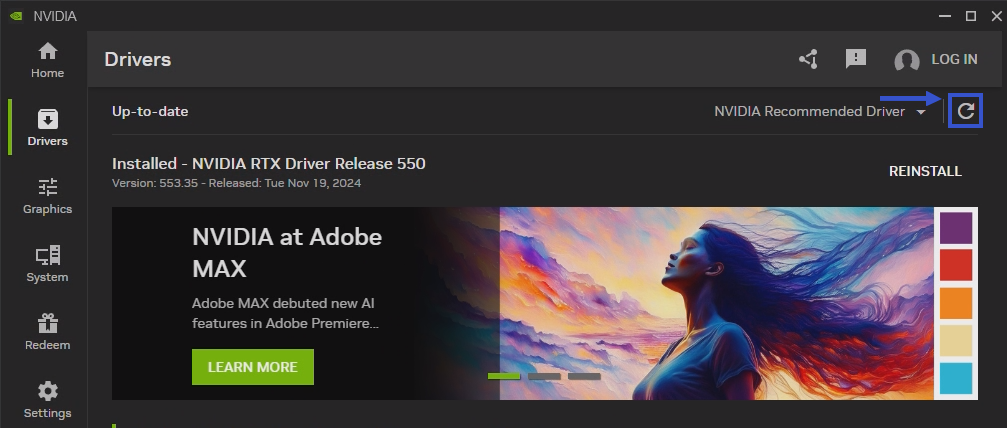
If an update is available, click Download. Wait for the download to finish. Then Install it.
Choose Express Installation. If you'd like to change your preferences, choose Custom Installation.
🚨 Warning: You may disconnect from your Shadow during updates. Do not restart your Shadow during the update and wait at least 15 min. Restarting Windows may corrupt the data on your Shadow. You can try to restart the stream if the screen freezes.
Once the installation has finished, please restart your Shadow.
Manually update from the web
Depending on your Shadow subscription, you may have different graphics cards. You'll need to find your graphics card to download the right drivers for your Shadow, then install those drivers on Shadow. Restart your Shadow when you're finished.
Want to change Shadow's resolution and refresh rate? Try these:

