How do I update Windows on Shadow PC
Updated
Ensuring that your Shadow PC virtual machine stays updated with the latest Windows patches and features is crucial for optimal performance and security.
Here's a step-by-step guide on how to update Windows on your Shadow PC:
Shadow PC relies on the Windows operating system, making it essential to keep it up to date.
In Windows 10 and 11, you decide when and how to get the latest updates to keep your device running smoothly and securely. Select the Start button, and then go to Settings > Update & Security > Windows Update.
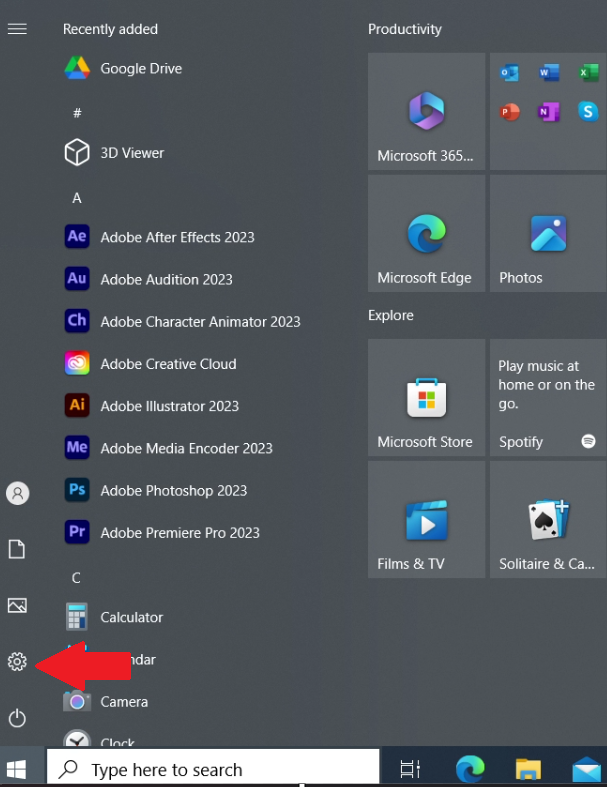
Alternatively, you can press the Windows key + I on your keyboard to open the Settings app directly.
Within the Settings app, navigate to the "Update & Security" section. Here, you'll find all the settings related to Windows updates and system security.
In the "Update & Security" section, click on "Check for updates." This action prompts Windows to search for any available updates for your Shadow PC virtual machine.

Still have questions after reading this article?
Check out our other articles or contact Shadow Support.

