Automatic resolution and frame rate settings in Shadow PC
Updated
Shadow PC will automatically detect the best resolution and frame rate and apply these settings to your stream. Read this article to understand the benefits of automatic resolution and frame rate detection. You can also learn how to choose a custom resolution and frame rate.
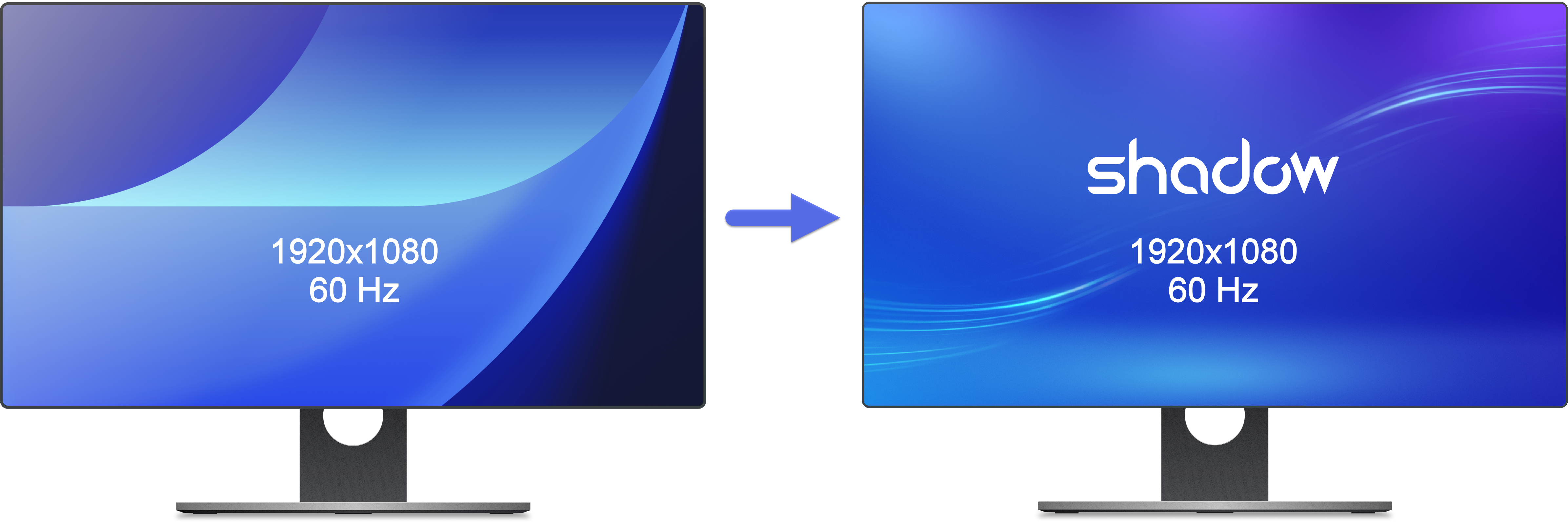
Note: As of August 30, 2024, Shadow PC can detect automatic resolution and frame rate settings on all available applications. See frame rate limitations for a list of specifications.
Automatic resolution
Shadow PC automatically adjusts the resolution of the streamed content to match your local display's native resolution and adapts if you change screens during a session. For instance, if your screen's resolution is 1920x1080, Shadow will stream at that resolution. If you switch to a different screen, Shadow PC will adjust the stream to match the new screen's resolution.
Automatic frame rate
Shadow PC adjusts the frame rate (Frames Per Second or FPS) of the stream to match your local display's refresh rate (Herz or Hz). If your local display has a refresh rate of 60 Hz, for example, it can display up to 60 FPS. In this case, Shadow PC will automatically stream at 60 FPS to align with your display’s refresh rate of 60 Hz. See frame rate limitations for information related to your specific display and Shadow PC configuration.
Note: Although your GPU may be able to render more frames, a 60 Hz display will only refresh 60 times per second, effectively capping the visible FPS at 60.
Related questions
Still have questions after reading this article?
Check out our other articles or contact Shadow Support.

