Maximum bitrate and bandwidth configuration
Updated
What is Bandwidth?
Bandwidth is the maximum amount of data that can be transferred over your internet connection.
You can configure how much data should be allocated to your Shadow. If the allocated amount of bandwidth is higher than your maximum download speed, some quality degradation may occur.
📝 Remember that Shadow requires the following minimum speeds and latency:
Download speed: 15 Mb/s or more
Upload speed: 5 Mb/s or more
Latency: 30ms or less
Some peripherals, such as webcams, microphones, or 4K displays may require more bandwidth.
See our article Network requirements and optimization for additional requirements.
Automatic configuration
When you first launch the Shadow application, Shadow automatically configures your settings based on your internet connection.
Prior to launching the Shadow application, consider these tips to enhance your network quality:
Use a wired Ethernet connection instead of a wireless connection. Ethernet tends to be more stable. If you must use Wi-Fi, try to position yourself closer to your router and opt for a 5GHz channel over a 2.4GHz channel if available.
Pause any ongoing downloads, file sharing, or video and music streaming activities. These services can consume bandwidth and potentially interfere with your use of Shadow.
For additional guidance, refer to our article on Network requirements to receive help improving your Shadow configuration.
After implementing the suggested recommendations, proceed to run a speed test. The first time you launch Shadow, a speed test will automatically assess your connection. Below is an image of a completed speed test on a VDSL2 connection when initiating Shadow for the first time:
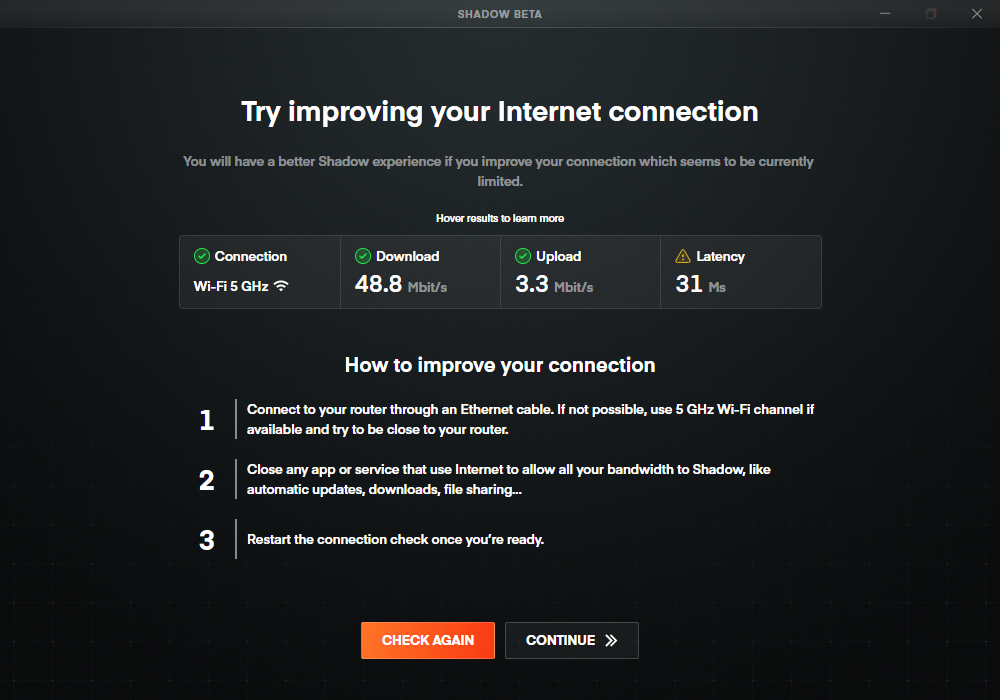
In the image above, it's evident that the latency between the user and Shadow is suboptimal. The best way to improve these results is to move closer to the router or use an Ethernet connection. The upload speed in this example is sufficient enough to use Shadow without high-end peripherals such as webcams.
If you want to run the speed test again, you can access it from the launcher settings in the Streaming section:
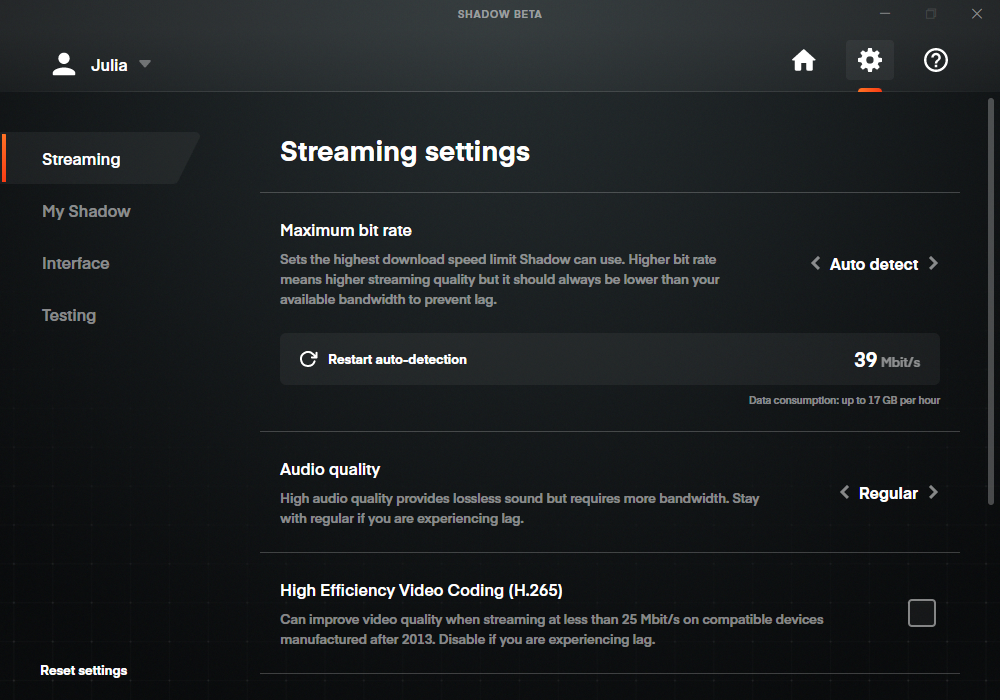
You can restart auto-detection if you think your configuration has changed. You can also set a custom bitrate.
Manual configuration
If you prefer to have more control over how much bandwidth Shadow utilizes, set the Maximum Bitrate setting to manual. This is particularly useful if you want to conserve data usage or if you're connecting through a mobile network.
How much should my allocated bandwidth be?
The bandwidth setting in Shadow should be at least 10 Mb/s less than your actual download speed. For example, if your download speed is 49 Mb/s, you should set the bandwidth to 39 Mb/s. You can verify your current bandwidth by conducting a speed test as outlined in the Network requirements and optimization article.
Still have questions after reading this article?
Check out our other articles or contact Shadow Support.

