About the Usage Stats Panel
Updated
When the Quick Menu is open, you'll see a Usage Stats panel to the right. This panel helps you see data about your Shadow PC's connection (stability and latency), frame rate, bandwidth, latency, and connection drops (or packet loss). You can open the Quick Menu and see the Usage Stats panel after starting Shadow PC.
Stability & Latency
Information about your connection. Stability assesses the quality of your connection, and latency indicates the delay in between you and Shadow PC. Below, you'll also see three icons labeled:
Your local device: The device you're currently using
Your internet box: The internet source (e.g. router or modem) your device is connected to
Shadow: The server where your Shadow PC is hosted
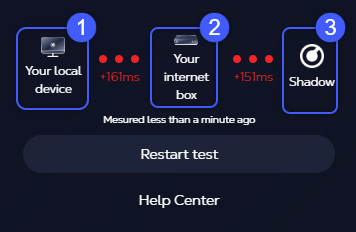
This tests the ping between:
Your local device (1) and your internet box (2), which should be less than 6ms.
Your internet box (2) and Shadow (3), which should be less than 60ms.
For more information about stability and latency, check our troubleshooting guide.
Frame Rate
Measures how many frames (or images) are displayed on your Shadow per second. This is also referred to as "frames per second" or FPS.
If Shadow is not streaming a game, video, or other moving images, the graph will be flat (A). Shadow's frame rate will increase when it streams any moving images (B).
Shadow can display up to 144FPS (frames per second) on screens with a 1080p resolution. 4K resolution screens can display up to 60FPS. To set a frame rate for Shadow, Open the Quick Menu and click the Display tab.
Bandwidth
Shows how much bandwidth your internet connection is using to stream Shadow. This increases when you do any activity on Shadow. Shadow will only use as much data as it needs.
In the graph below, we can see when Shadow was idle (A), when we opened a Google Chrome browser (B), and when we started watching YouTube videos (C).
You can lower your bandwidth in the Quick Menu or the launcher. Some users do this if they want Shadow to use less data.
Latency
Displays the amount of time it takes for your connection to communicate with our data centers, in milliseconds. Latency is relative to your internet connection. If this graph is unstable or exceeds 35ms, this may cause you to experience high latency or "lag". Using a 5GHz Wifi connection or Ethernet cable may help lower latency.
Connection Drops (Packet Loss)
Displays the percentage of packets lost between your connection and Shadow. Packet loss can lead to lag, stuttering, freezing, or even more severe issues. To minimize packet loss, consider restarting your router, switching to a 5GHz Wi-Fi connection or Ethernet cable, or connecting to an alternative network. See Network Requirements and Optimization for more help addressing packet loss.
In the graph below, packet loss increased when we switched to a 2.4GHz WiFi connection.

